vMail OLM to PST Converter
Convert Mac Outlook OLM file to Windows Outlook PST, EML, EMLX, HTML, ICS, VCF, MSG, MBOX, Gmail, PDF, and Office 365
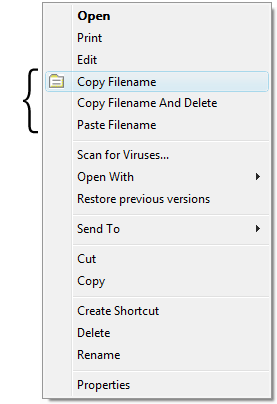
CopyFilenames adds extra commands to the context menu in Windows Explorer that let you copy file and folder names to the clipboard. Many useful options, such as include full path, or add file size/date.
| Released: | 30 / 03 / 2018 |
| Type: | Freeware |
| Category: | System Utilities::Clipboard Tools |
| Install Support: | Install and Uninstall |
| Platform: | Windows |
| OS: | Win2000,WinXP,Win7 x32,Win7 x64,Windows 8,Windows 10,WinServer,WinOther,WinVista,WinVista x64 |
| Limitations: | No limitations |
| Size : | 2.07 MB |
Windows has no built in way to copy a filename or folder listing to the clipboard.
For a single file, you can use File > Rename, CTRL+C, then ESC to copy a filename to the clipboard, but this is quite tedious if you have to do it frequently or for lots of files.
CopyFilenames comes to the rescue! This adds an extra menu command to the context menu in Windows Explorer (this is the menu that pops up when you right click on a file).
This command lets you copy the names of all selected files or folders in one operation!
It doesn't just stop there - you can also include the size or date of the file, and have the full path instead of just the name.
If you have selected the option to copy the full path, you can also select to have the backslashes doubled up (programmers will appreciate the value of this), or use forward slashes instead.
There is also an option to include either single or double quotes around the names.
In addition to being able to copy filenames, this utility also adds two other commands which appear when appropriate.
These commands can be used to replace one file with another.
This is useful in the situation where you have two files in a folder, and you want to delete one, and rename the other to the name of the file that was deleted.
Using built in Windows commands, you would need to select the file to delete, then File > Rename, CTRL+C, then ESC, File > Delete, select the other file, File > Rename, CTRL+V, then Return.
CopyFilenames reduces this to two steps: right click on the first file and choose Copy Filename and Delete, then right click on the second file and choose Paste Filename.
CopyFilenames is a real time saver if you have to work with filenames at all.
It is especially useful for programmers, web developers, technical authors and systems administrators.
CopyFilenames adds extra commands to the context menu in Windows Explorer. The commands are 'Copy Filenames' which copies the names of the selected files or folders as text to the clipboard, 'Copy Filename and Delete', which copies a single filename to the clipboard and deletes the file in one operation, and 'Paste Filename' which renames a file with the text on the clipboard. Many useful options, such as include full path, or add file size/date.
Convert Mac Outlook OLM file to Windows Outlook PST, EML, EMLX, HTML, ICS, VCF, MSG, MBOX, Gmail, PDF, and Office 365
vMail OST Converter help to convert Outlook OST file to PST, MSG, MBOX, EML, EML X, HTML, PDF, RTF, vCard & vCal file formats
NSF to PST Converter easy to convert Lotus Notes (*.NSF) Files into Outlook PST, MBOX, Windows Live Mail (*.EML), MSG File
vMail Email Converter Supported 22+ Email Clients or File. Single Tool Import and Export Email to PST, EML, MSG, MBOX, Gmail and Office 365
vMail Zimbra to PST Converter Supported Outlook Version including 2021, 2019, 2016, 2013, 2010, 2007, and 2003
Leave a Reply